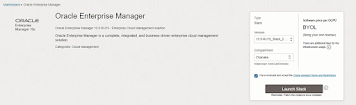OCI OEM Installation – ( Using Market place Image )
Intro
Monitoring plays a major part in mission-critical environments. Most
businesses depend on IT infrastructure. As the environments are critical
IT administrators need to make sure database and application servers are up
and running 24X7. OEM (Oracle Enterprise Manager) plays a
critical role in monitoring and administration, For the Oracle database this
best product for addressing issues proactively. This is the era most companies
thinking about migrating their IT infrastructure to the cloud environment.
Oracle Cloud Infrastructure (OCI) is the number one provider for Oracle
workloads and OCI has ease monitoring capabilities by introducing OEM (Oracle
Enterprise Manager) marketplace image.
If you want to install OEM manually need to download and stage the software.
But marketplace image eases these installations.
In this article, I will elaborate on how we can install single-node OEM
installation using the OCI marketplace image.
In OCI DBCS Oracle enterprise edition comes with Diagnostics and
Tuning Packs. I will talk about the licensing in a separate blog.
If you need to understand more details about the OEM installation, I have
mentioned the link which illustrates the OEM 13.5 in OCI
infrastructure.
OCI supports two types of installations.
- Single node
- Multi-Node
https://docs.oracle.com/en/enterprise-manager/cloud-control/enterprise-manager-cloud-control/13.5/emcii/#Component-Descriptions-and-Definitions
1. Selecting Shape
2. Installation
launch the application. Now Oracle uses Terraform to install these
marketplace images.
Figure 3: 13.5 Installation Image
- Deployment type
- VCN
- Subnet
- EM Compartment and Passwords.
- Agent registration password.
- Weblogic Admin and Node Passwords.
- Enterprise Manager Instance type.
- Repository database system passwords.
- Bastion host details.
type of installation.
subnet information.
Figure 6: Network installation.
Figure 7: VCN subnet
information.
password, and WebLogic admin password.
size, and availability domain and ssh key.
password.
Figure 11: Repository database
Solution
bastion instance details.
Create bastion instance
Successful installation.
Figure 15: OEM installation status.
Access OEM Console access
[opc@oms1 ~]$ sudo su - oracle
Last login: Thu Nov 2 13:23:50 GMT 2023
Installation details of EM 13.5
Bastion IP: 192.18.144.45 - use bastion for OMS access
EM URL: https://10.1.2.5:7799/em
WebLogic URL: https://10.1.2.5:7101/console
Ports used by this deployment at /u01/app/oracle/em/middleware_135/install/portlist.ini
EM Middleware Home location: /u01/app/oracle/em/middleware_135
EM Agent Home location: /u01/app/oracle/em/emagent/agent_13.5.0.0.0
EM Diagnostic Kit (omsvfy): /u01/app/oracle/em/middleware_135/emdiag
EM Diagnostic Kit (repvfy): /u01/app/oracle/em/middleware_135/emdiag_rep
EM Diagnostic Kit (agtvfy): /u01/app/oracle/em/emagent/agent_13.5.0.0.0/emdiag
Oracle Database Home location: /u01/app/oracle/database/product
Oracle Database SID: emrep
DB Connect String: (DESCRIPTION=(ADDRESS_LIST=(ADDRESS=(PROTOCOL=TCP)(HOST=oms1)(PORT=1521)))(CONNECT_DATA=(SERVICE_NAME=empdb)))
This information is also available in the file /home/oracle/README.FIRST
To start all processes, as the user oracle, run the script /home/oracle/start_all.sh
To stop all processes, as the user oracle, run the script /home/oracle/stop_all.sh
[oracle@oms1 ~]$
Validate OEM Console access
Conclusion
organizations can gain a unified and robust solution for managing their Oracle
environments in the cloud. This white paper aims to guide IT professionals and
decision-makers in effectively utilizing these tools to enhance the
performance, scalability, and security of their Oracle workloads in OCI.