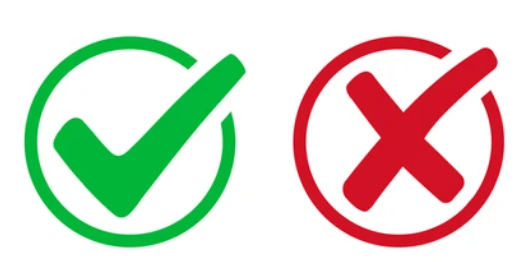EXACS: Resolving PDB Console Issue
Intro
The roles of DBAs and architects are continually evolving, becoming more
technical and requiring broader expertise. For Oracle DBAs, it’s no longer
just about managing databases; there’s a growing need to understand and work
with the OCI (Oracle Cloud Infrastructure) GUI as well. This is because many
OCI services depend on the database being properly visible in the OCI console
to function correctly.
technical and requiring broader expertise. For Oracle DBAs, it’s no longer
just about managing databases; there’s a growing need to understand and work
with the OCI (Oracle Cloud Infrastructure) GUI as well. This is because many
OCI services depend on the database being properly visible in the OCI console
to function correctly.
Recently, I faced an issue after migrating a database from on-premises to the
cloud in an Exadata Cloud@Customer (ExaCS) deployment. The pluggable database
(PDB) did not appear in the OCI console.
cloud in an Exadata Cloud@Customer (ExaCS) deployment. The pluggable database
(PDB) did not appear in the OCI console.
Steps I followed the below-mentioned steps to migration.
After the RMAN duplicate, the PDB (pluggable database) was correctly visible
under the CDB (container database). However, the status in the OCI console is
still displayed as “failed.”
under the CDB (container database). However, the status in the OCI console is
still displayed as “failed.”
This highlights the importance of understanding the OCI console and ensuring
proper configuration post-migration to avoid operational disruptions.
proper configuration post-migration to avoid operational disruptions.
As per Figure 1, the OCI console shows pdb state from console shows as
“failed”.
“failed”.
Troubleshooting steps
If a Pluggable Database (PDB) resource appears in a
Failed status in the Cloud Console but remains available in
the VM, refer to the following Oracle Meta Link note for details on this known
issue:
Failed status in the Cloud Console but remains available in
the VM, refer to the following Oracle Meta Link note for details on this known
issue:
-
Meta Link Note:
Pluggable Database (PDB) Resource Shows Failed Status in Cloud Console
While It Is Available in VM
(Doc ID 2855062.1).
Step 1: Validate the CON_UID
Log in to the database and run the following query to verify the
Container UID (CON_UID):
SELECT CON_UID, NAME
FROM V$PDBS;
SQL> l
1* select CON_UID, NAME from V$PDBS
SQL> /
CON_UID NAME
---------- --------------------------------------------------------------------------------------------------------------------------------
2368539052 PDB$SEED
1479666877 EGDEV_PDB1
2175707955 EGQA_PDB1
SQL>
Step 2: Confirm the PDB Details
dbaascli pdb getDetails --dbname EGPRD --pdbUID 2297085946
Step 3: Handle Orphaned PDB Records
PDB entry still exists in the backend.
delete the orphaned database entry manually.
Step 4: Delete Manually
To manually delete the PDB using
command:
dbaascli, run the followingcommand:
dbaascli pdb delete --dbName --pdbUID 2297085946
Important Note:
🚨
Before deleting any PDB, always verify the CON_UID returned
from the database.
-
If the
CON_UIDfromV$PDBSmatches the one being
checked, you are dealing with a live PDB. -
Do NOT delete the database in this case, as it is
currently active.
If the CON_UID in the Cloud Console is different from the
one in the database, you can safely
delete the PDB from the console.
Once deleted, wait 15-20 minutes, and the
correct PDB will be reflected in the Cloud Console.